You can create letters or emails to send to parents, carers or students, which contain the student’s username and password so that they can log in to complete their work.
Instructions for generating parent/student emails
Step 1
First log in to the Teacher Dashboard and go to the Admin tab.

Step 2
In the School Admin window, tick the class that you would like to generate log-ins for (using the check boxes) then click the button Export selected class as spreadsheet. This will download a spreadsheet containing all students and their login details. This will typically be saved into your computer’s ‘Downloads’ folder.
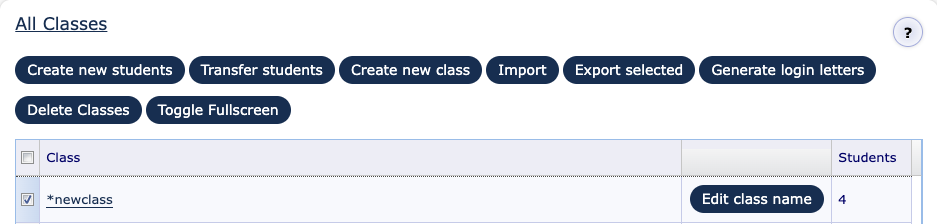
Step 3
In MS Excel open the spreadsheet and add 3 new columns with the headings below.
- Schoolusername (add as new column d)
- Schoolpassword (add as new column e)
- Email (add as new column h)

In the ‘schoolusername’ and ‘schoolpassword’ columns, add the school-level log-in details for all students and save. The school username and password is the same for all students, so can be copied and pasted.
In the ‘email’ column, add the parent/carer’s email address for the relevant student. Save it. Your spreadsheet should have an entry in each of the columns (a-h).
Step 4
In MS Word open this template ‘Guidance for parents MM template.docx’. A prompt will appear: ‘opening this document will run the following SQL command’. Click ‘yes’.
Step 5
Once the document has opened, go to ‘Mailings’ and click ‘start mail merge’ and then select ‘step by step mail merge wizard’.
On the right hand side (step 3/4) of the wizard, click on ‘select a different list’ and select the spreadsheet you saved with all the log-ins and email addresses in.
Complete the wizard. If MS word is connected to an email client like Outlook, you will be able to preview the emails before sending them out.
Instructions for generating parent letters
Step 1
First log in to the Teacher Dashboard and go to the Admin tab.

Step 2
In the School Admin window, tick the class that you would like to create letters for and click Generate login letters.
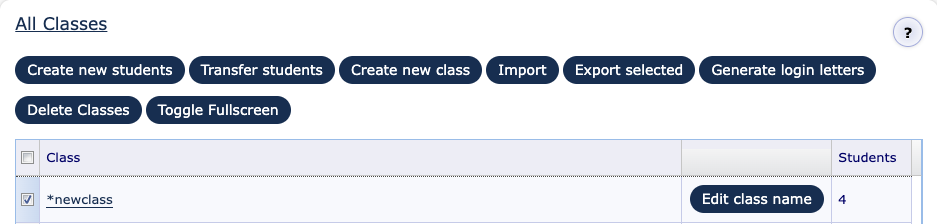
In the window that appears, select one of the following from the drop down menu.
- Online Homework: Create a letter with general instructions, usernames and passwords.
- Password Change: Create an easy to print label with students’ log-in details.
- Parents: Create a letter with guidance for parents, and their child’s username and password.
- Booster Pack: Create a letter with guidance for students on revision, including their username and password.
- Secondary MyMaths subscribers will also have an option to generate additional information about GCSE Statistics for parents.
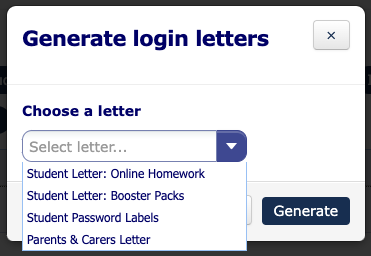
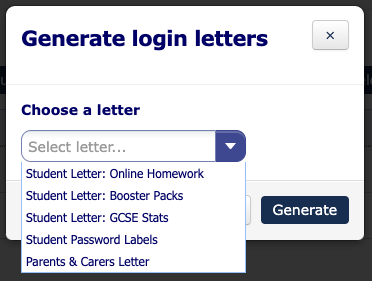
Step 3
Once you have decided which letter you want, click on Generate. Letters will then be created and saved to your computer in .pdf format. You can then print them out and distribute them.
Never share a student’s log-in details with anyone other than the relevant student and their parent/carer.
Watch our video walkthrough for a step-by-step guide.

