There are two ways you can create new students in MyMaths:
- New students can be created one at a time by manually entering their details.
- Multiple new students can be imported from a spreadsheet.
How to manually add new students
First log in to the Teacher Dashboard and go to the Admin area. Hit the Create new students button.
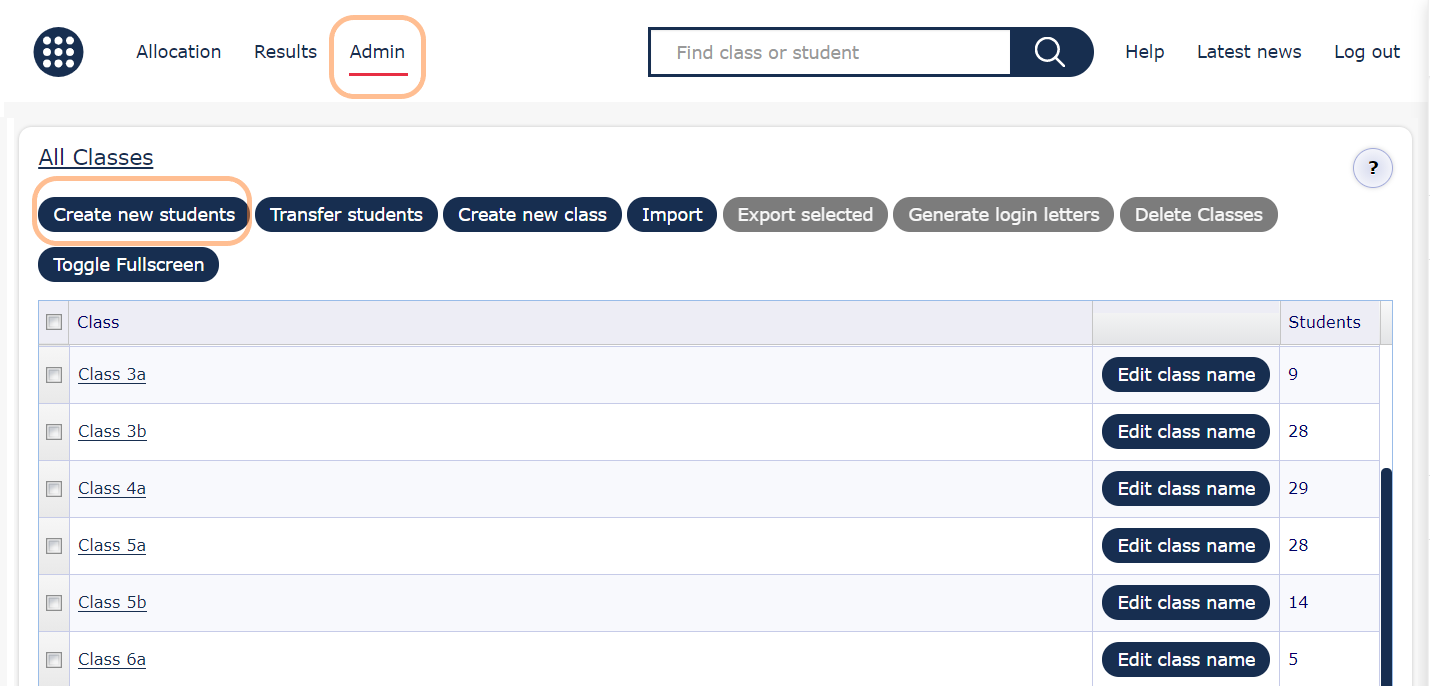
On the create new students menu that opens select the option Create new student.
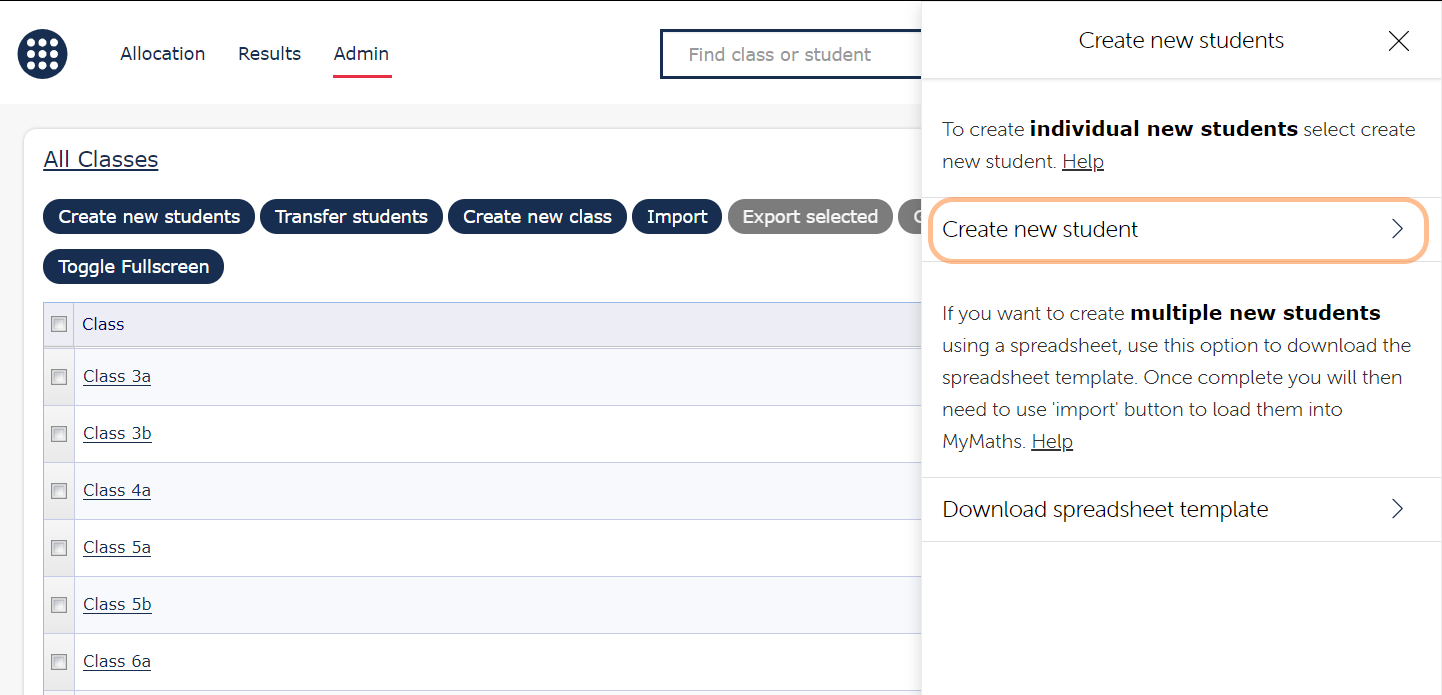
Enter the student’s name then use the dropdowns to select the default curriculum view and class. By default ‘use school curriculum’ is selected, however, you can set this at a student by student level if you wish different students to have different views.
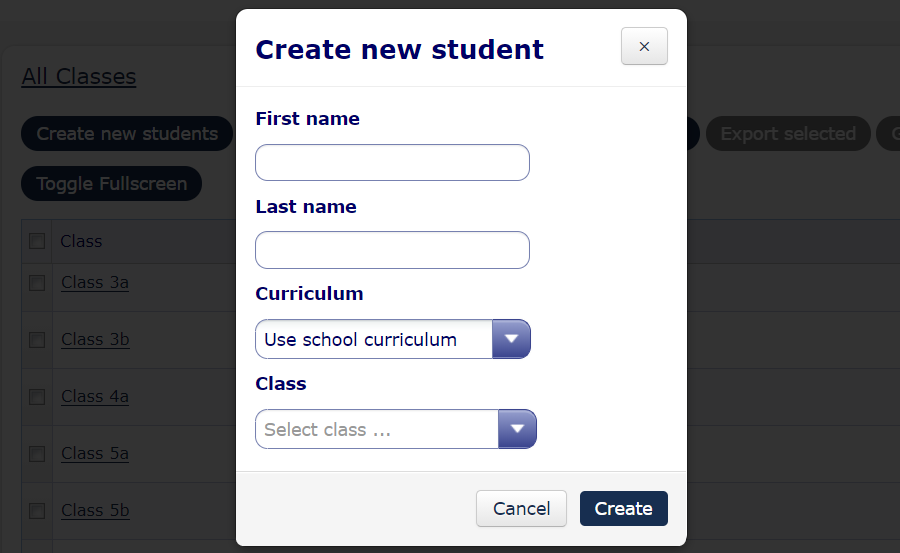
Once all the fields are filled in hit ‘Create’ and the student is added to MM.
How to create multiple new students imported from a spreadsheet
First log in to the Teacher Dashboard and go to the Admin area. Hit the Create new students button.
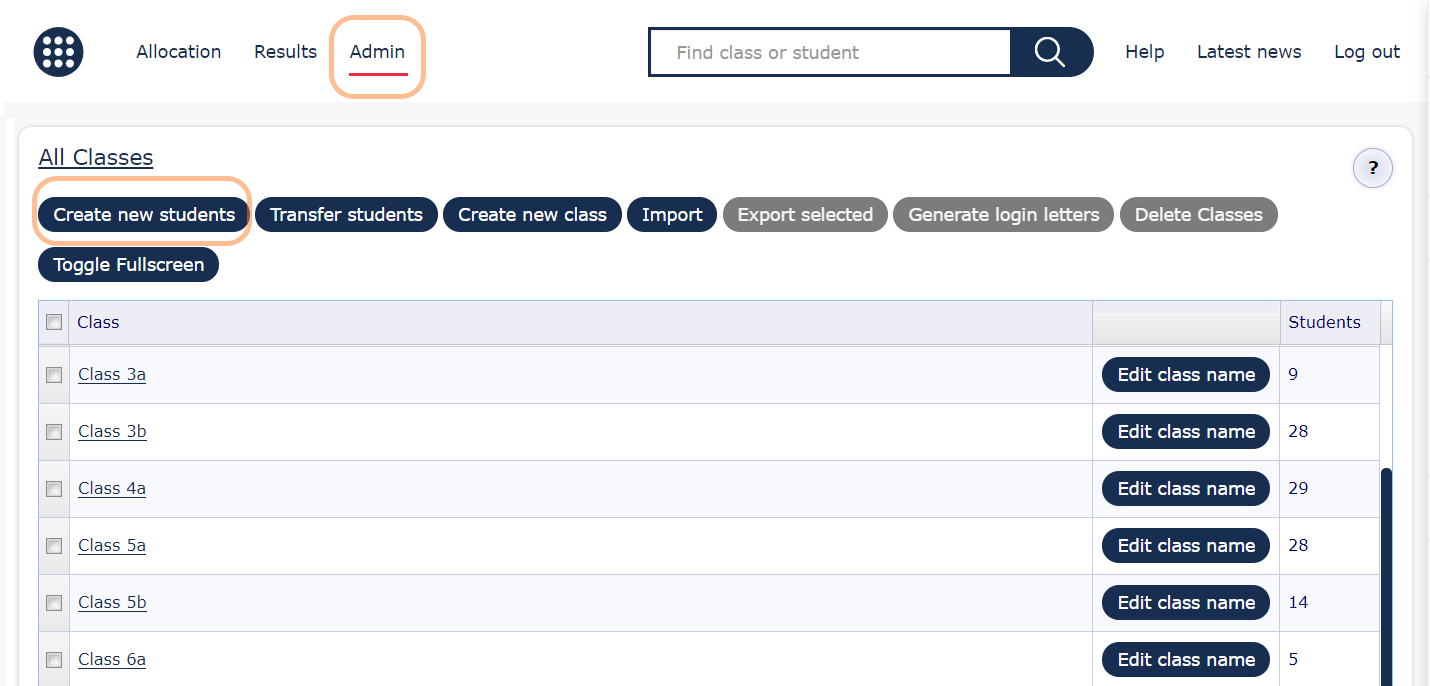
On the create new students menu that opens select the option Download spreadsheet template and download the spreadsheet.
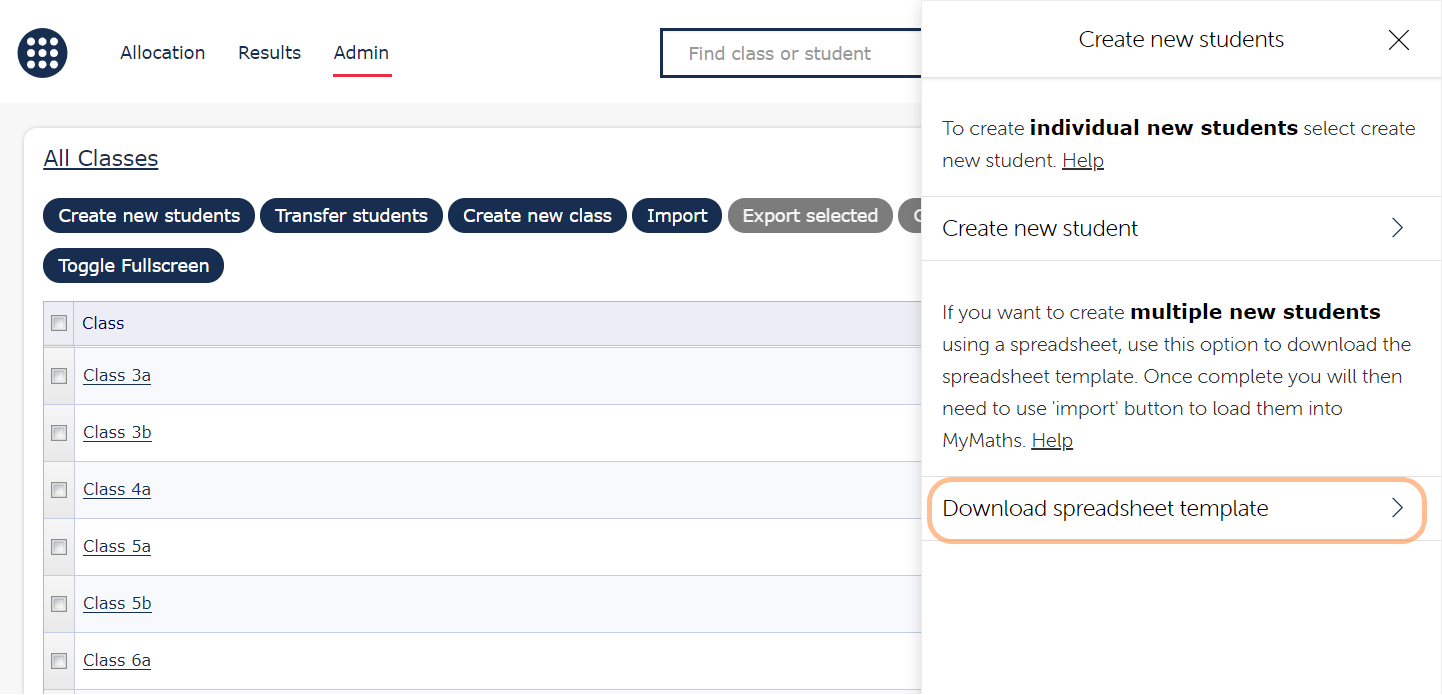
Open the spreadsheet and start adding student details. For each new student that you want to create include in the spreadsheet their class, forename, and surname.
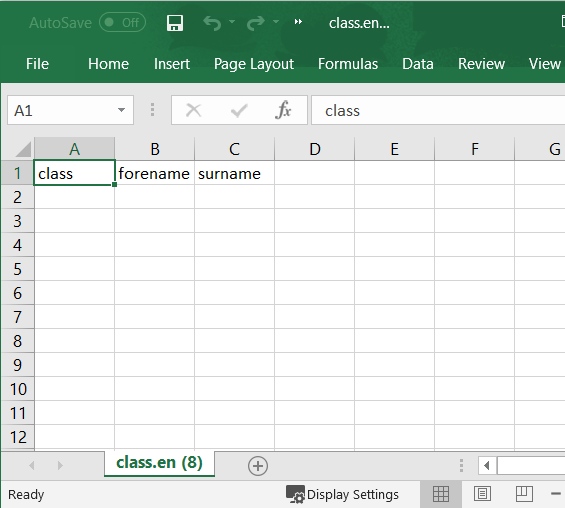
If the class does not already exist in MyMaths it will be created when you successfully import this spreadsheet. There is no need for you to have already created the student’s class when using this method to add new students.
Once all the new students that you want to add to MyMaths are listed save the spreadsheet. By default it should automatically save as a .CSV file, this is the required format for the import.
Log back in to the Teacher Dashboard and go to the Admin area. Hit the Import button.
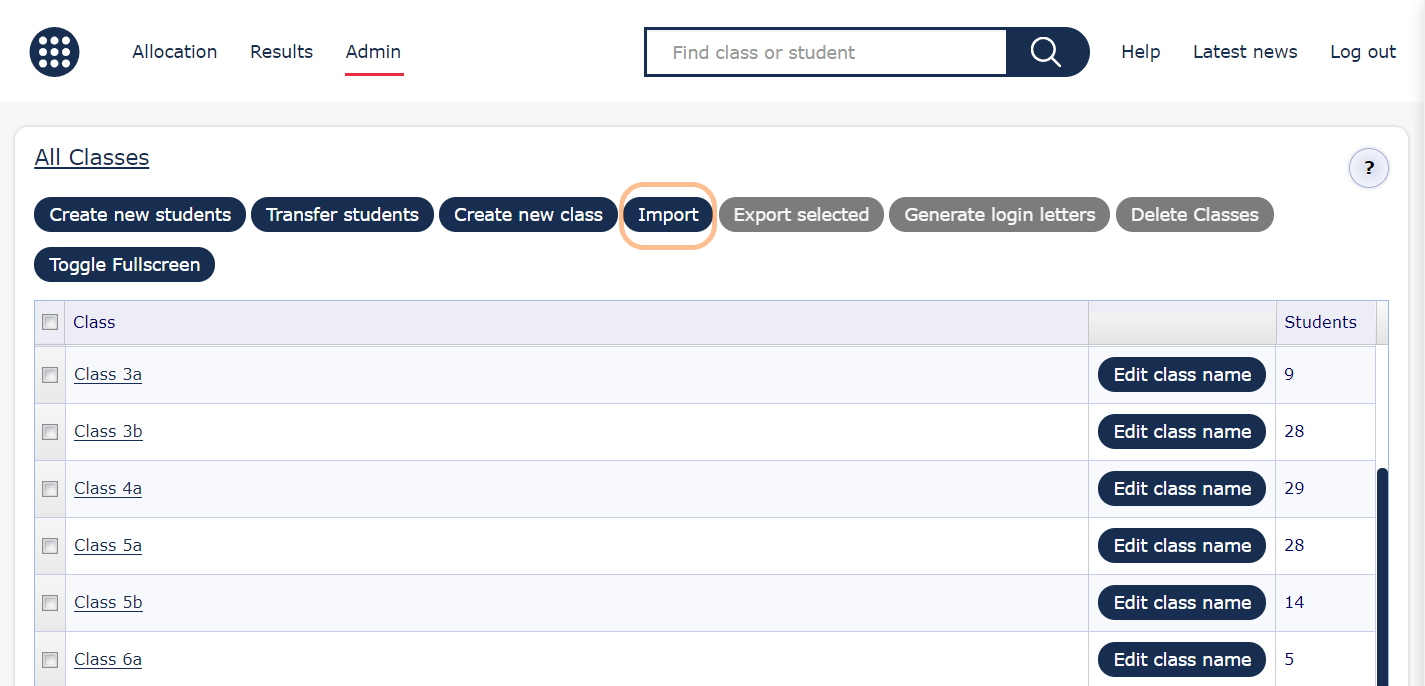
Select the option Import new students then Import spreadsheet (.csv)
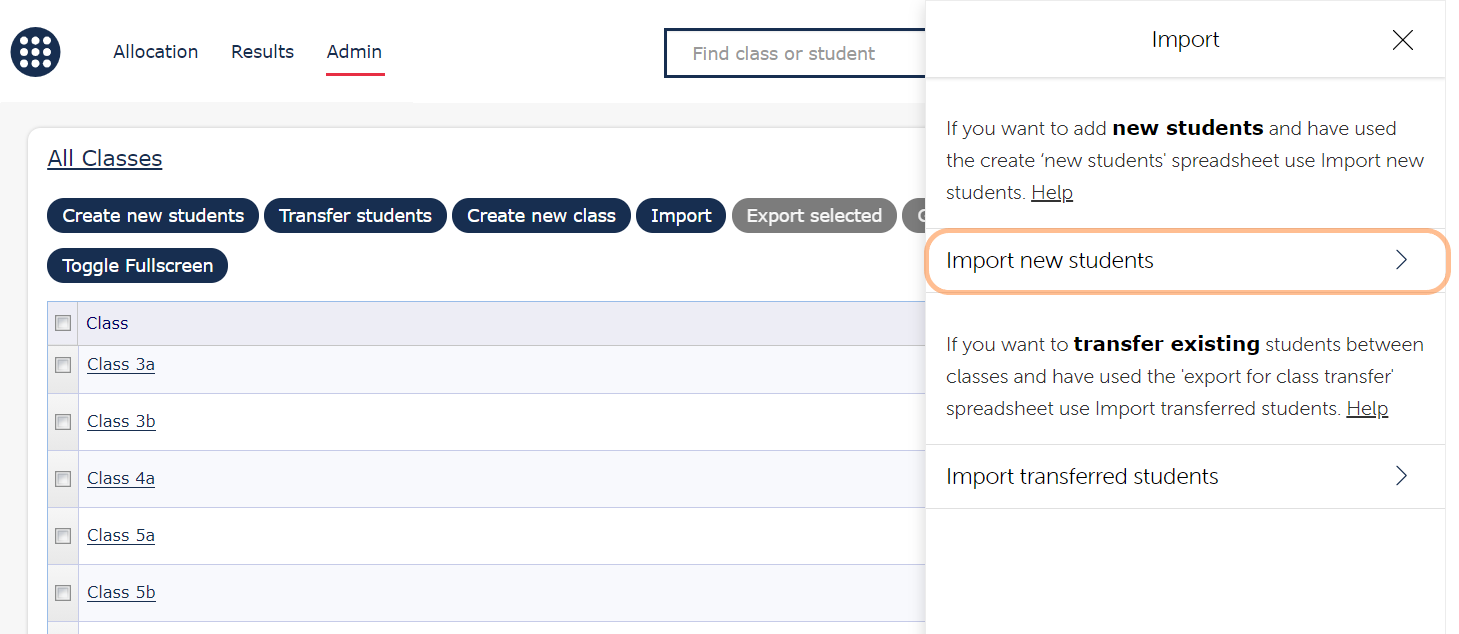
Select the spreadsheet from your device that you want to import.
You will see a message confirming that the import was successful to indicate that the students and classes included in the spreadsheet have now been added to MyMaths.
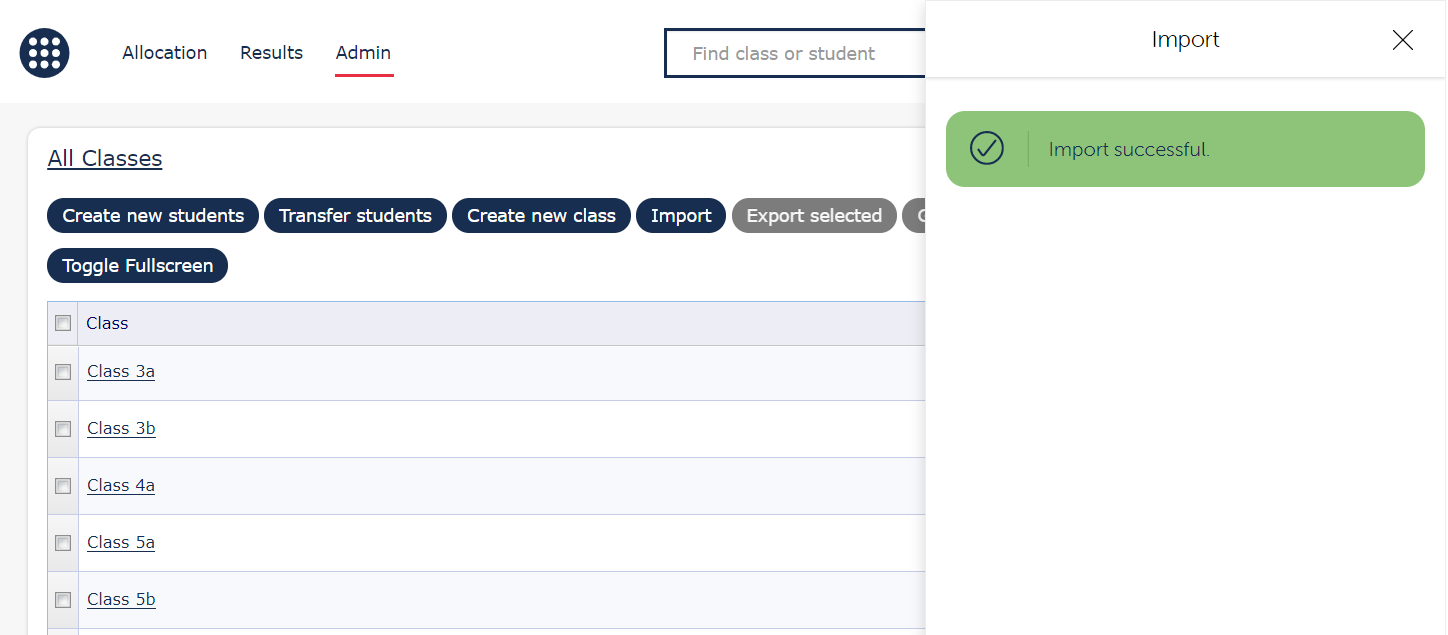
If there are issues with the import a message will be shown highlighting the errors. Correct these and follow the steps to import the file again.
Students can be a member of more than one class. For support on how to move students or add them to additional classes visit this support page.
For support on how to share login details with students, parents and carers visit this support page.

