Some homework and worksheet tasks on MyMaths support a read aloud feature, which allows the questions to be spoken.
To enable this feature, press the menu button in the top right of your task. The menu will open and there will be a “Read aloud buttons” option under “Accessibility”.
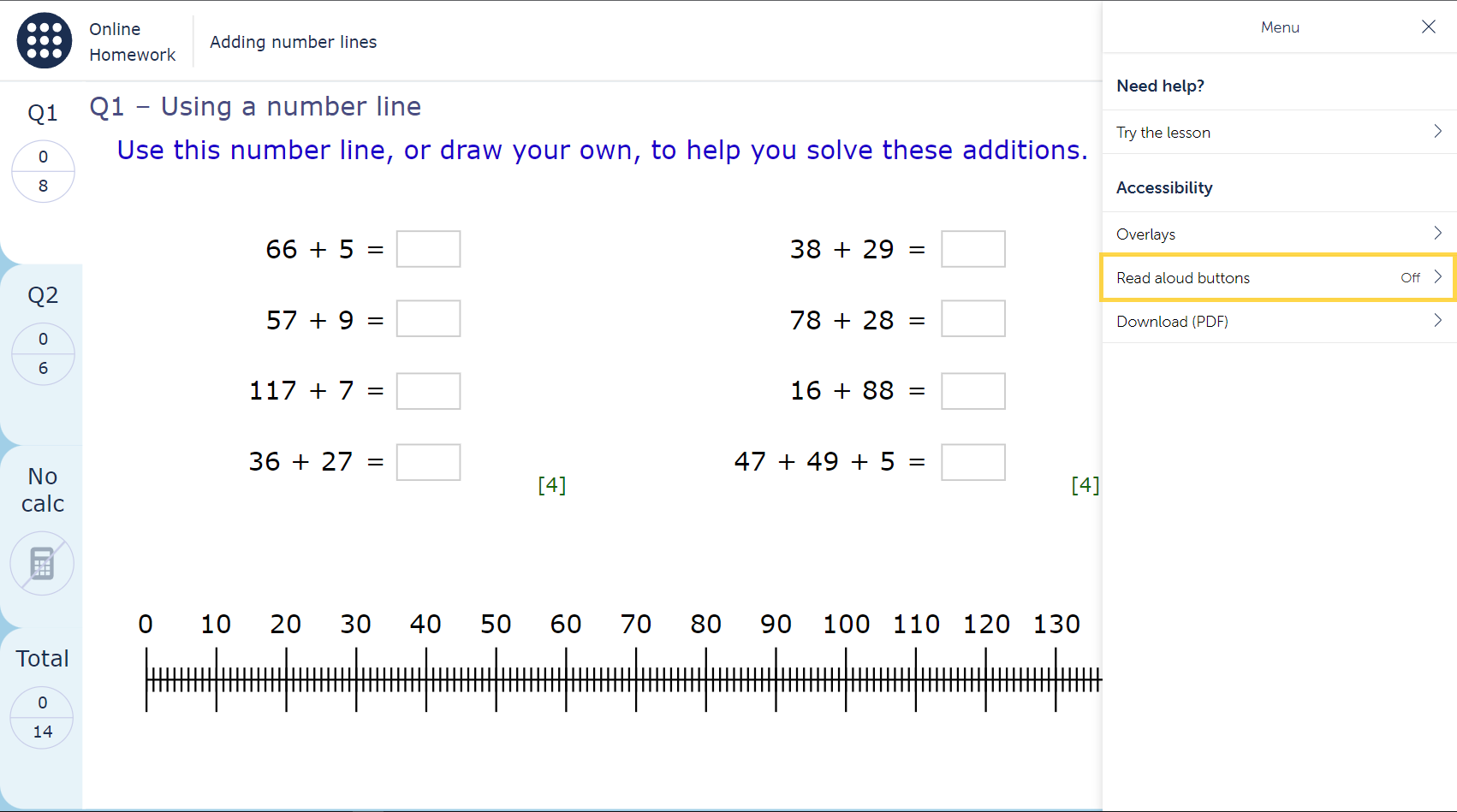
Press the toggle to turn the feature on. If the task supports the read aloud feature, then the play buttons will appear on screen. In the menu you can preview and choose from three different character voices.
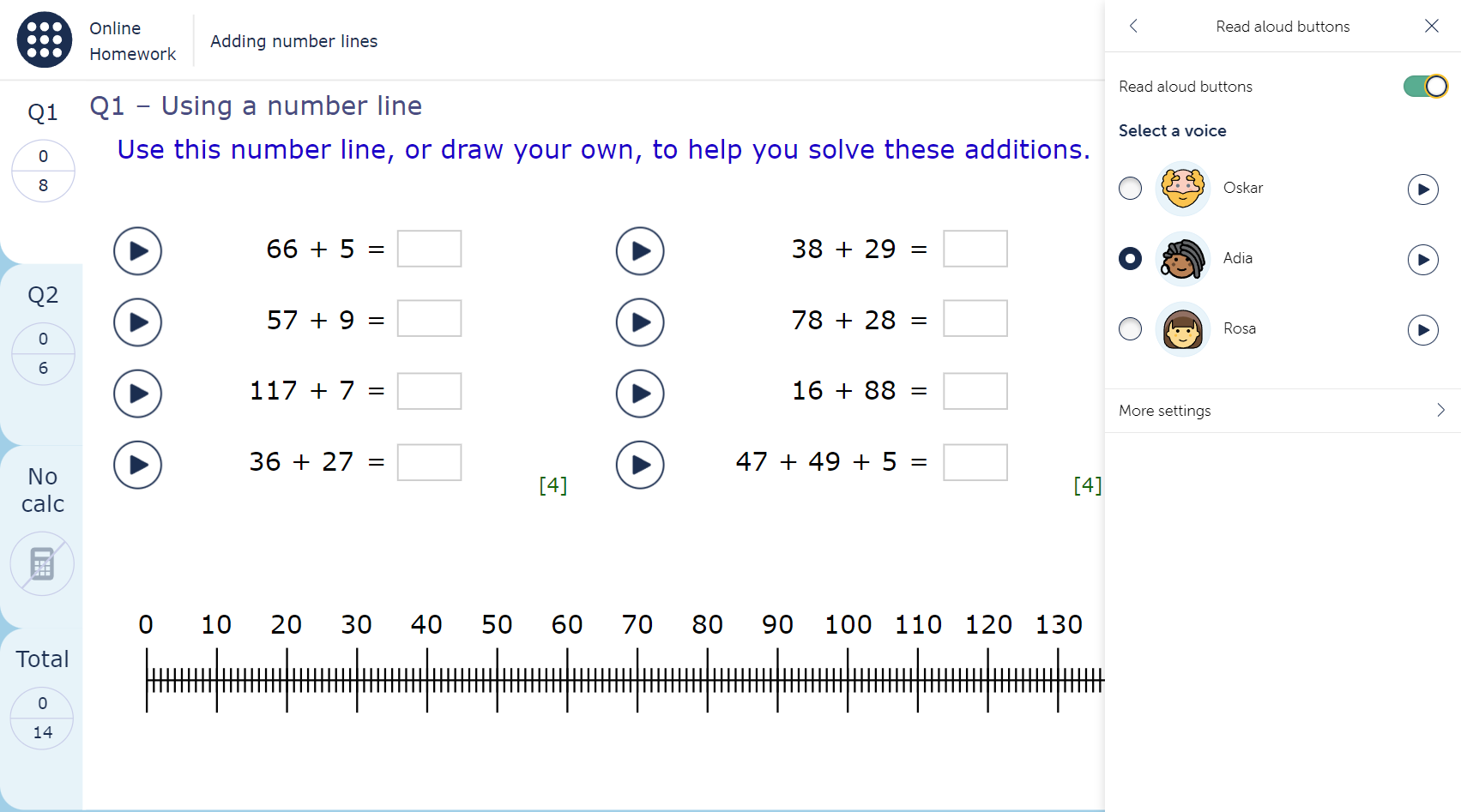
Pressing the “More settings” button opens a setting to change the speed of the voice. You can use the slider or type in a number to adjust the speed, then preview it with the play button.
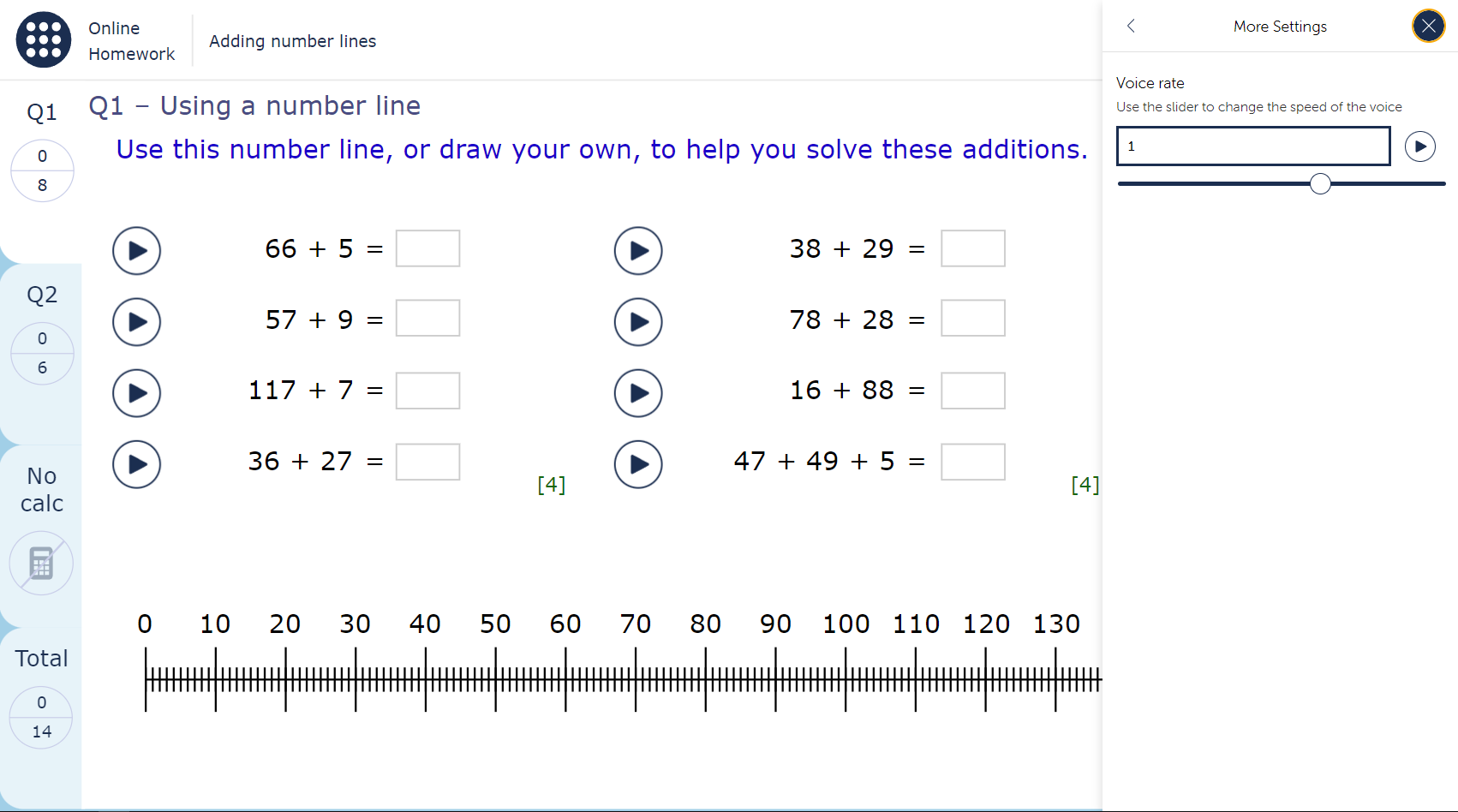
Once you are happy with the voice settings, press the X button in the top right to close the menu. Your settings are saved in the browser files, so you won’t have to enable the buttons every time you open a task.

