When you delete previous scores within the set task pop up, all historic scores for this task will be removed for the selected students.
You might want to remove historic scores as a students historic best score will count on any future allocation and this might cause confusion when viewing a tasks results once your students complete the task.
A students ‘Best score’ isn’t contained within a set allocation, it is their best score ever recorded for this task.
How to remove best scores when setting a task
Select the task you want to assign using the ‘Set task’ option within ‘Allocation’…
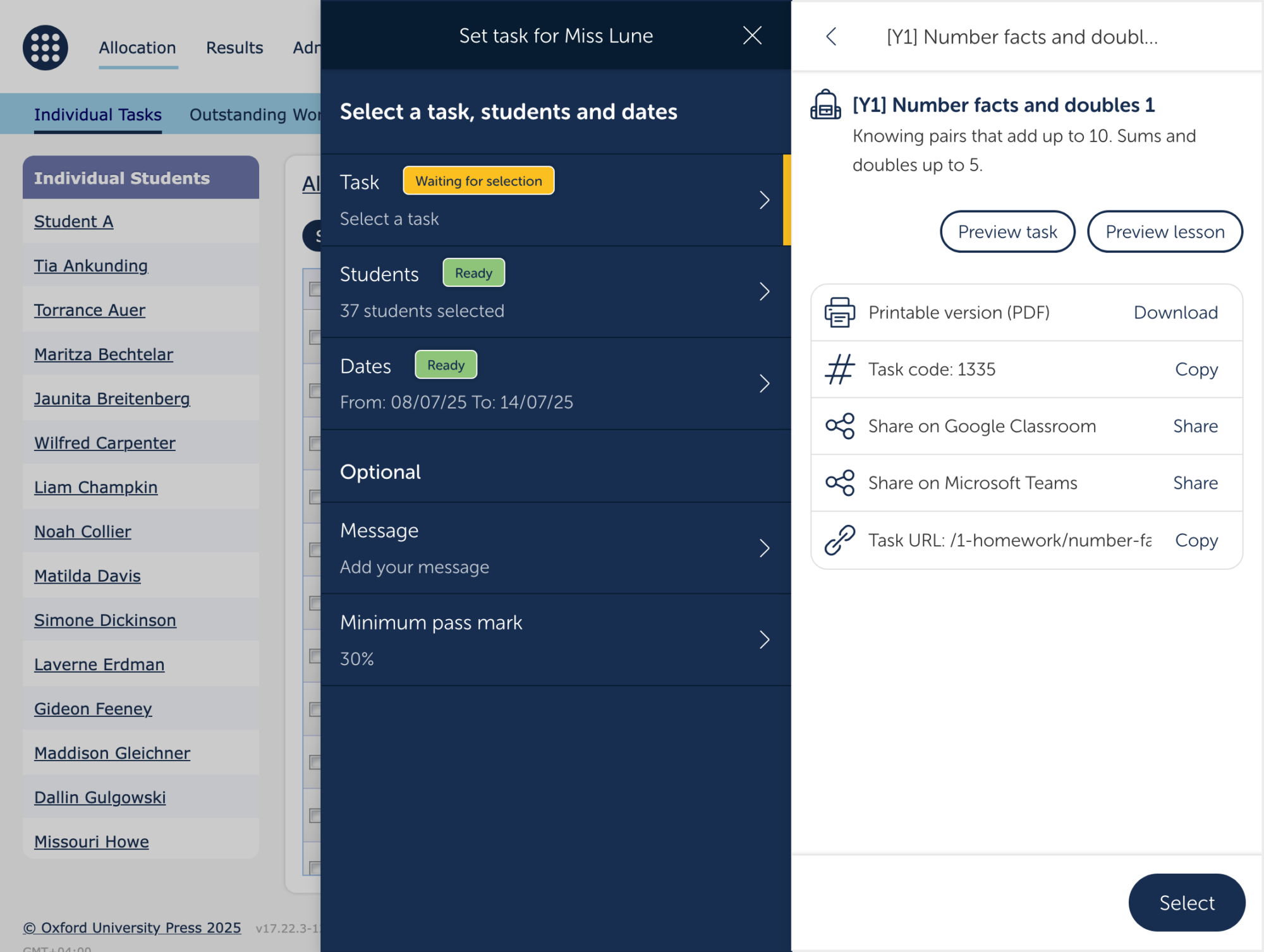
Once selected, you should then see ‘Delete previous scores’ under ‘Optional’


