First log in to the Teacher Dashboard and go to the Allocation tab. Use the tick boxes to select the class or classes to which you would like to assign a lesson and click Set lesson.
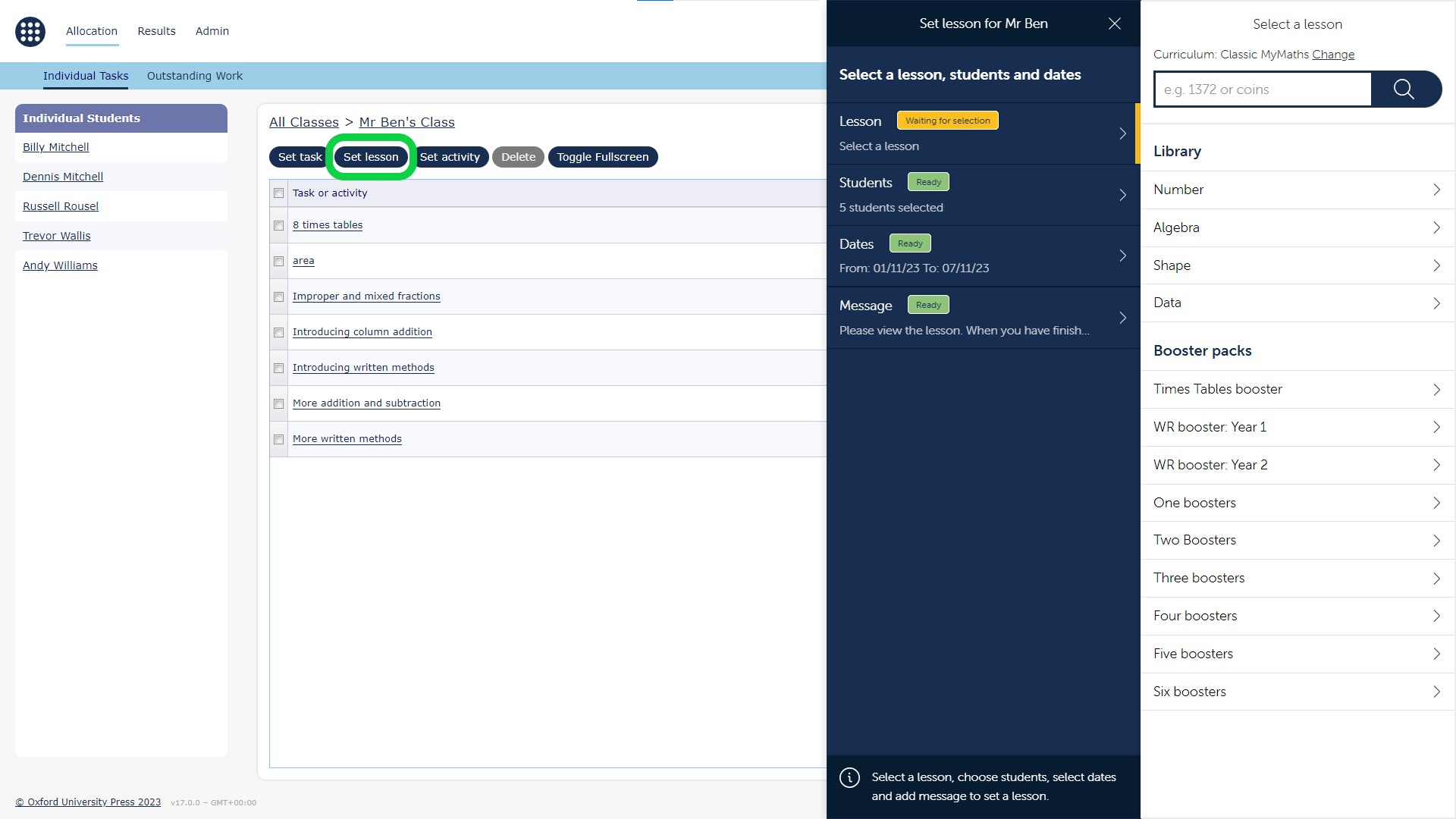
Use the window that appears to confirm the details of the task you would like to set.
• Use the Lesson section to select a task from our lesson library.
• Use the Students section to select or deselect students you would like to allocate this lesson to. Here you can see if a student has previously completed a piece of work and, if so, how well they scored and how many attempts they have had.
• Use the Dates section to set a deadline for the lesson.
• Finally, you can use the optional Message section to leave a message or additional instructions for your students.
When you have completed each section, select Set lesson to complete.
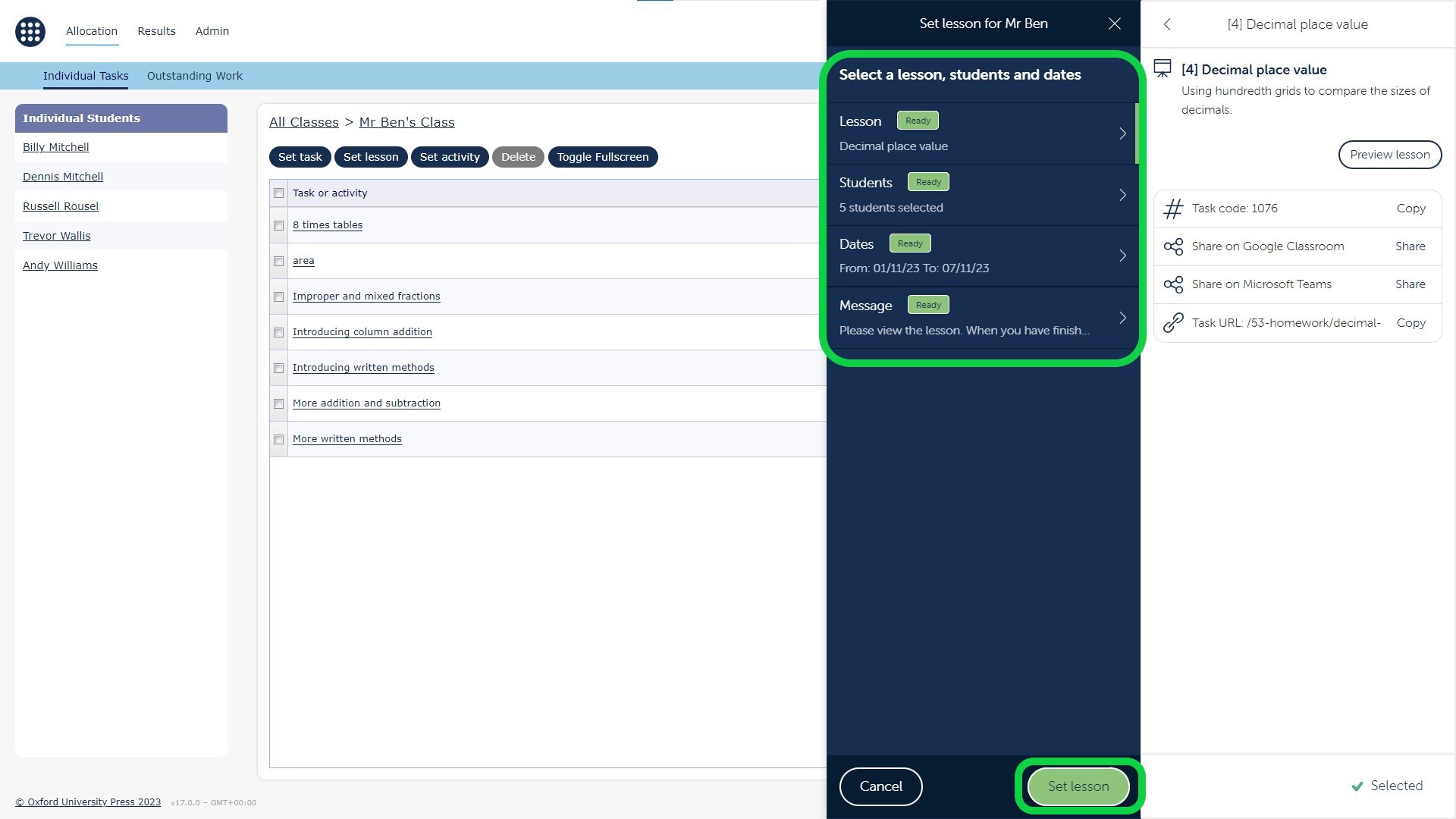
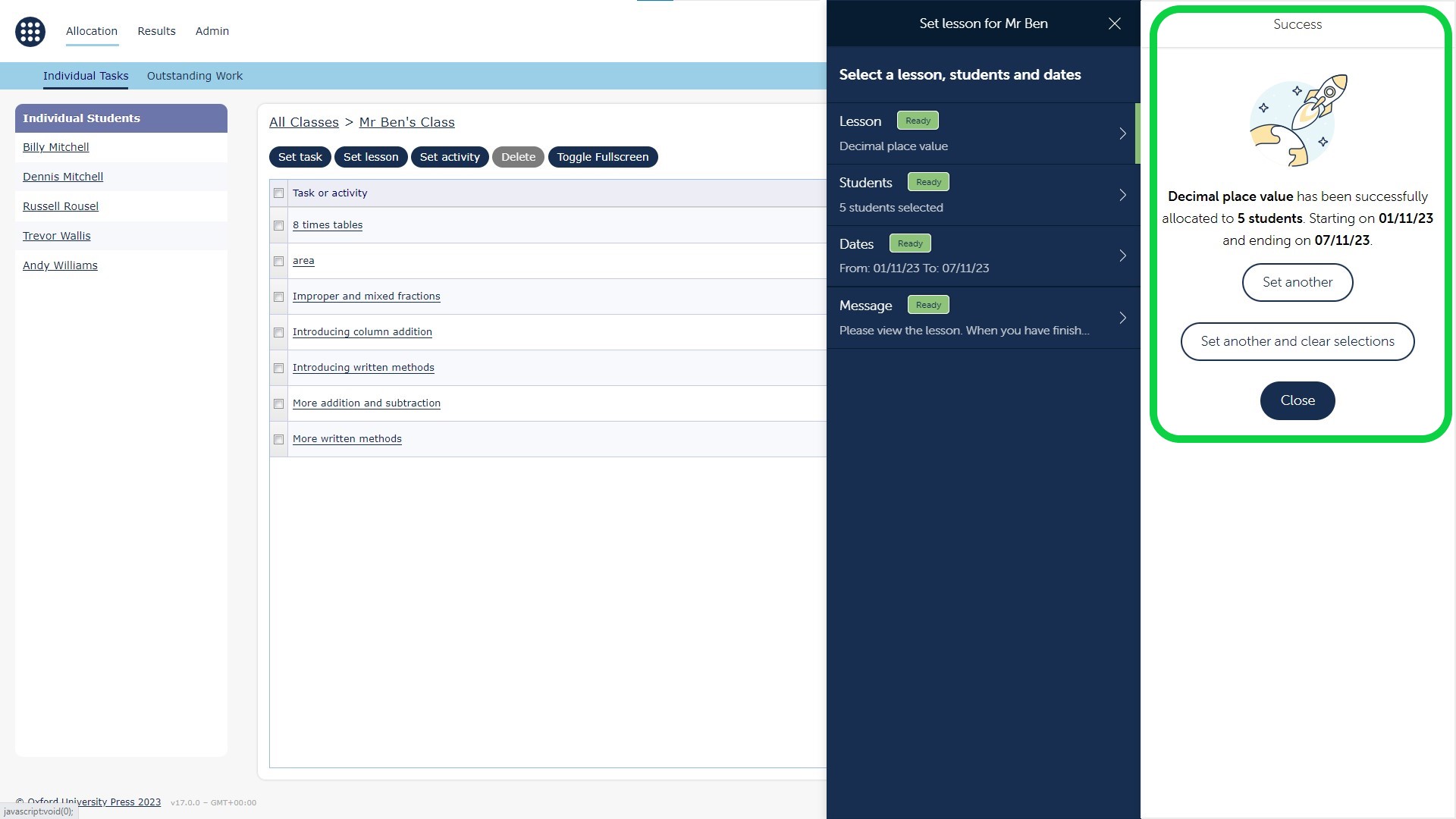
The newly-assigned lesson will appear at the top of the allocation list for the relevant class. You can see all of the lessons, homeworks, and activites a class has been set by clicking on the class name within the Allocation tab. You can also see how many students have attempted the task, and leave feedback.
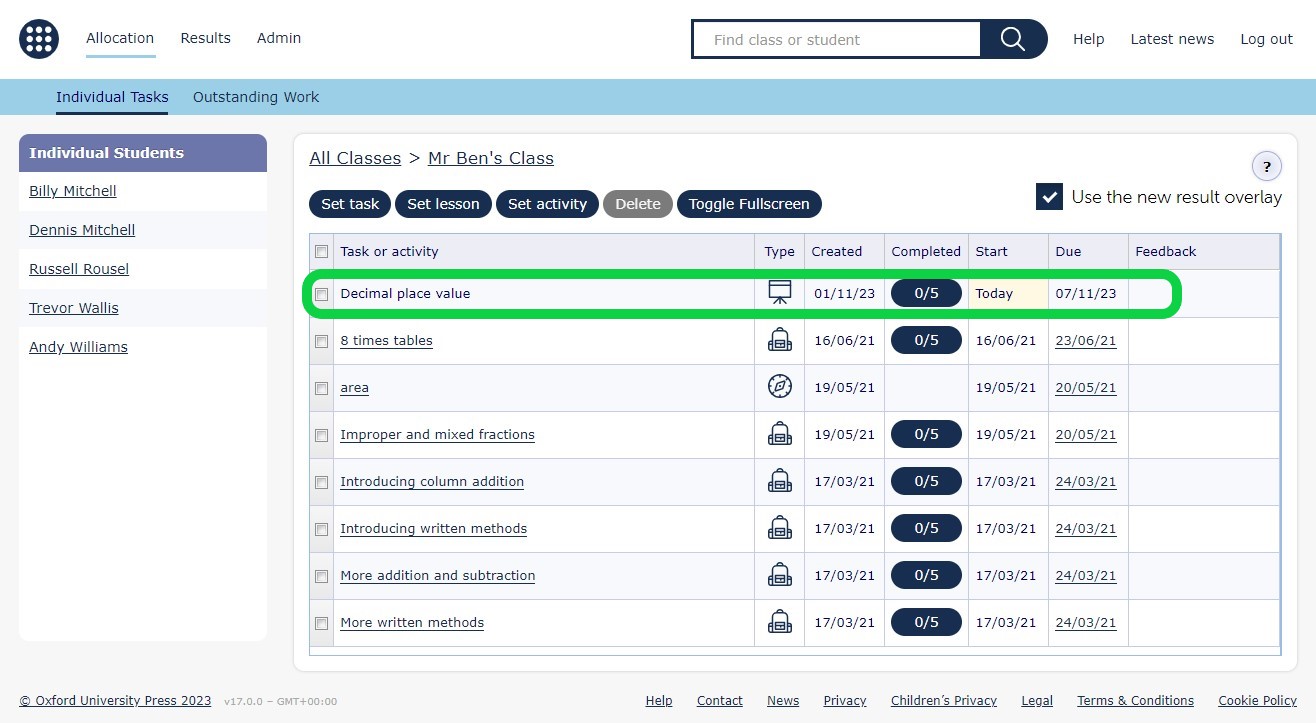
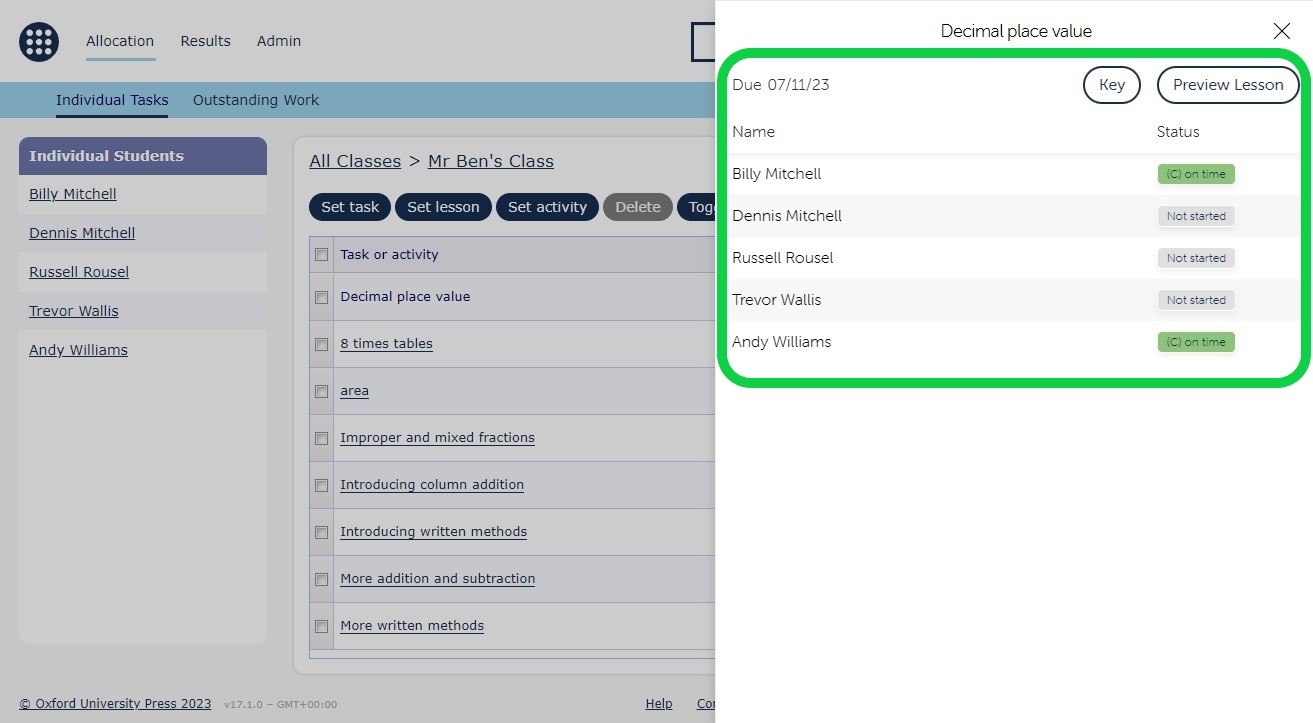
If needed, you can click on a listed task and use the provided window to edit which students have been allocated a task, the start/due dates, and the optional message.

